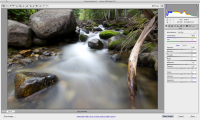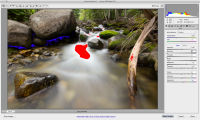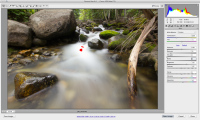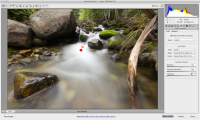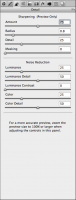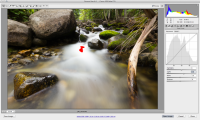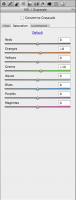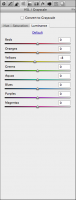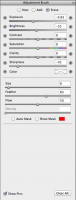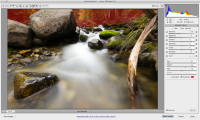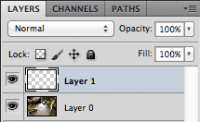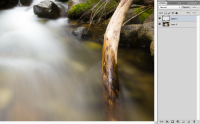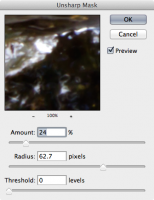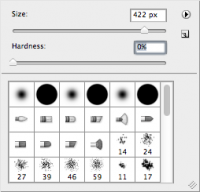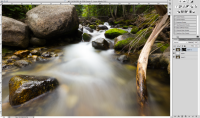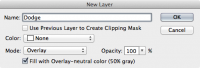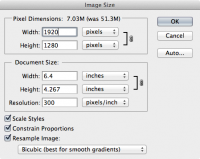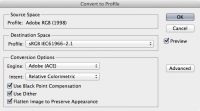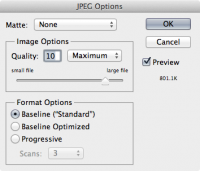- Joined
- Aug 9, 2007
- Messages
- 12,956
The recent discussion about the role post-processing plays in photography got me thinking it would be really cool to have an album here where people post the straight-out-of-the-camera (SOOC) version of a photo along side the processed version. This will be especially fun for photos that turned out good after processing but not necessarily that great before.
I realize that a lot of people might be hesitant to 'show their hand' by posting a before and after shot of some of their best work, so maybe just post some of your so-so stuff? And there's no obligation to tell us how you processed if you want to leave it a mystery....
Here's the before and after of my Milky Way shot at Stough Creek Lakes from this past weekend. This one took a lot of processing...
SOOC:

Processed version:

I realize that a lot of people might be hesitant to 'show their hand' by posting a before and after shot of some of their best work, so maybe just post some of your so-so stuff? And there's no obligation to tell us how you processed if you want to leave it a mystery....
Here's the before and after of my Milky Way shot at Stough Creek Lakes from this past weekend. This one took a lot of processing...
SOOC:

Processed version: