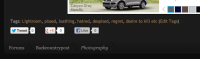DAA
Member
- Joined
- Jun 14, 2012
- Messages
- 715
Right at this particular second, I have a serious case of loathing and despise for LightRoom. POFS...
No idea, no clue how this happened. Have about 150 RAW images from Cedar Mesa over the weekend. Going through developing them. For the last THREE HOURS. Get to the last couple, and the exposures are pretty bad and they need some pretty extreme develop settings to save anything from them. Get to only two left to do, and I suddenly notice, that the thumbnails in the filmstrip along the bottom are all looking kind of funky and garish. I start checking a couple, and they ALL have the extreme develop settings that I've used on the last few, and ALL of my work for the past three hours is GONE!
Like I said, no idea how it happened, so no idea how to prevent it happening again. But I have to start all over with the entire batch of images.
GFD...
Right now, this second, I am really regretting ever messing with LightRoom...
- DAA
No idea, no clue how this happened. Have about 150 RAW images from Cedar Mesa over the weekend. Going through developing them. For the last THREE HOURS. Get to the last couple, and the exposures are pretty bad and they need some pretty extreme develop settings to save anything from them. Get to only two left to do, and I suddenly notice, that the thumbnails in the filmstrip along the bottom are all looking kind of funky and garish. I start checking a couple, and they ALL have the extreme develop settings that I've used on the last few, and ALL of my work for the past three hours is GONE!
Like I said, no idea how it happened, so no idea how to prevent it happening again. But I have to start all over with the entire batch of images.
GFD...
Right now, this second, I am really regretting ever messing with LightRoom...
- DAA