- Joined
- Mar 20, 2012
- Messages
- 43
Many BackcountryPost users have personal blogs where they post trip reports. If you've ever tried to repost one of those trip reports on BackcountryPost or any other forum, you've probably found that the HTML code does not render as it does on your Wordpress or Blogger site. This is because forums use a special code called BBCode that is more secure. This is necessary since all users have the ability to post on the site.
I found a really easy way to bypass this problem with an HTML to BBCode converter. Usually these take out the formatting so all of the paragraphs are all clumped together but this one preserves all of that and converts all links and images into BBCode which is totally forum-friendly.
It's super easy to use, here's how.
1. Go to your blog and copy all of the HTML from the post editor.

2. Now go to the Cool HTML to BBCode Converter and paste your HTML code into the main text field.
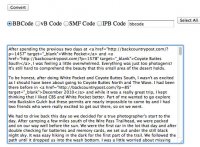
3. Click "Convert" and the HTML will be immediately converted to BBCode.
4. Copy the converted text.
5. Create a new thread on BackcountryPost and paste the new text into the post editor.
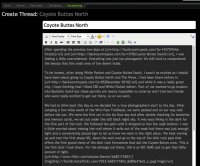
6. That's it! You're done, give the thread a title and click "Create Thread" and it should render exactly like it does on your blog.
This should make it extremely easy for those of you doing blogs to post as many trip reports as you'd like here. Feel free to dig back into your archives, we love to see those trip reports!
I found a really easy way to bypass this problem with an HTML to BBCode converter. Usually these take out the formatting so all of the paragraphs are all clumped together but this one preserves all of that and converts all links and images into BBCode which is totally forum-friendly.
It's super easy to use, here's how.
1. Go to your blog and copy all of the HTML from the post editor.

2. Now go to the Cool HTML to BBCode Converter and paste your HTML code into the main text field.
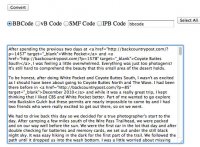
3. Click "Convert" and the HTML will be immediately converted to BBCode.
4. Copy the converted text.
5. Create a new thread on BackcountryPost and paste the new text into the post editor.
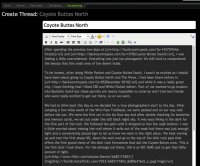
6. That's it! You're done, give the thread a title and click "Create Thread" and it should render exactly like it does on your blog.
This should make it extremely easy for those of you doing blogs to post as many trip reports as you'd like here. Feel free to dig back into your archives, we love to see those trip reports!
